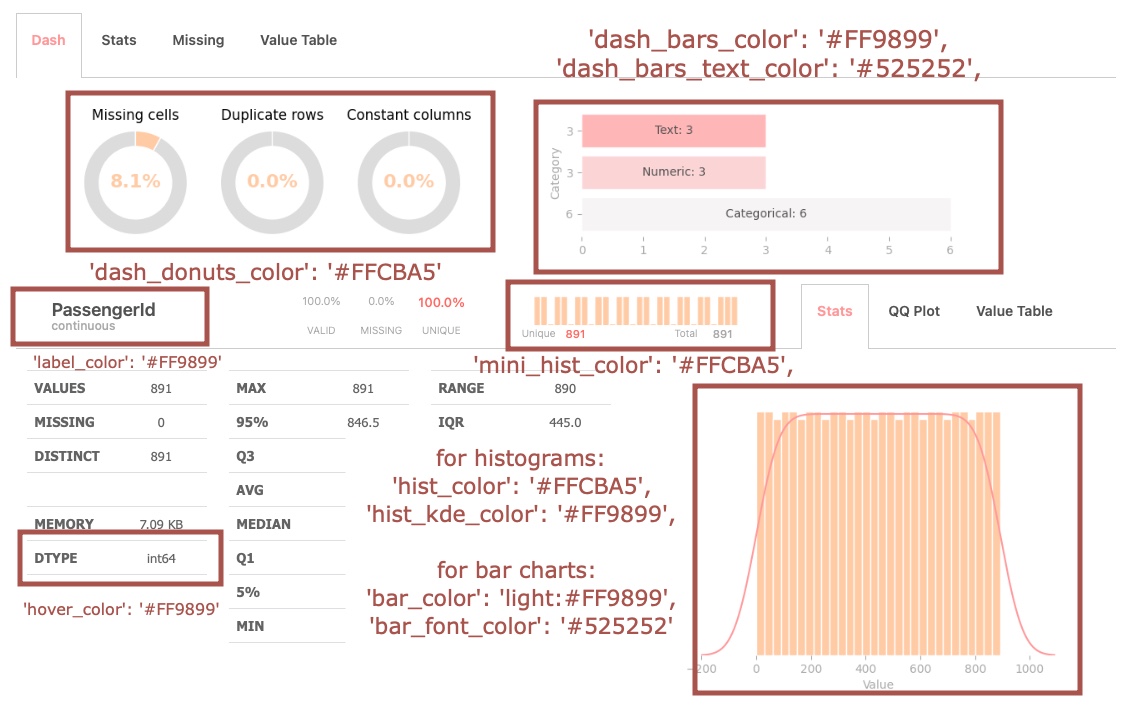TIP: The simplest method is to invoke get_theme(current=True), which retrieves all the values. Then, you can effortlessly copy them into the dictionary, substituting them with your preferred color choices (as hexadecimal values—utilize your preferred color application).
After completing customization, execute the function. Upon omitting the current=True parameter in get_themes, you’ll observe that your theme has been successfully incorporated.
Finally, execute set_theme, and voilà! Your color theme is now established.